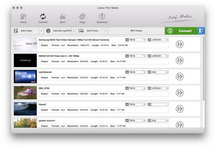So many friends have iPhone of their own, besides listening to music, they also use it to watch favorite videos. How to convert MOV to iPhone for Mac? Actually, Leawo Video Converter for Mac (Mac iPhone Converter) should be the appropriate tool to convert MOV to iPhone on Mac. It is a practical and professional Mac MOV to iPhone converter that can convert almost all popular formats like AVI, MP4, MOV to iPhone video MP4. Armed with an user-friendly interface and fast conversion speed, this Mac MOV to iPhone converter makes the MOV to iPhone conversion quite simple. Thus you can happily enjoy your digital life with excellent output quality.
Tips before converting MOV to iPhone MP4 for Mac:
1. Turn off your screen saver, it will slow your MOV to iPhone MP4 conversion down for hours.
2. Close any program running in the background, especially if you have a slower computer.
3. Re-boot the computer just before the conversion, it will give you the best condition.
Tutorial of converting MOV to iPhone for Mac with Mac MOV to iPhone Converter
Note: Before this tutorial, please download and install Leawo Mac iPhone Converter first!
Full Guide
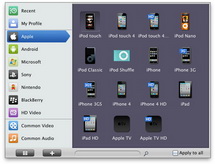
Choose format for output video
Select each file and choose the output format like iPhone MP4 in "Profile".
Select video and audio quality that you need.
Set an output folder by "Output" for the destination files.

Video Effect Settings
Click "Edit" button to crop, trim, adjust and watermark video to satisfy your needs.
- Trim: Click "Trim" button. Now trim video duration by setting start time and end time to keep the segment you want.
- Crop: Click "Crop" to crop the video file to extract the black sides or unnecessary segment from the original video file.
- Effect: Click "Effect" button to set video brightness, contrast, and saturation for better output quality.
- Watermark: Check "Enable Watermark", and click "Image Watermark" or "Text Watermark" to add watermark to the video, then adjust the Transparency, Margin, and Watermark Size.
- Besides, you can set detailed parameters: Choose the file and go to "Settings" button at the bottom of the main interface to set detailed parameters for the video as you like. Such as Codec, Video Size, Bit Rate, Aspect Ratio, Frame Rate, etc.
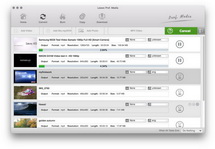
Convert Videos
When you have got ready for the settings for the added videos in the video converter program, you can click "Convert" button to start conversion. Just for a while, the conversion will be finished and you can enjoy it freely.
Extended Knowledge

iPhone is an internet-connected multimedia smartphone designed and marketed by Apple Inc. with a flush multi-touch screen and a minimal hardware interface. The device does not have a physical keyboard, so a virtual keyboard is rendered on the touch screen instead. The iPhone functions as a camera phone includes text messaging and visual voicemail, a portable media player (equivalent to an iPod), and Internet client (with email, web browsing, and local Wi-Fi connectivity). The first generation phone hardware was quad-band GSM with EDGE; the second generation also adds UMTS with HSDPA.