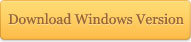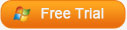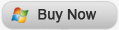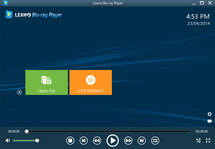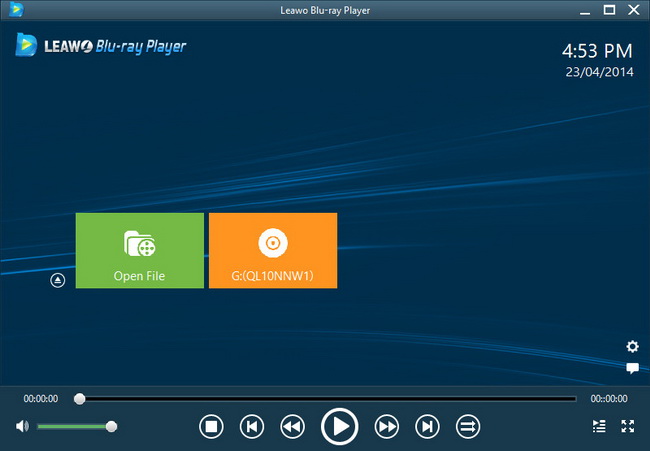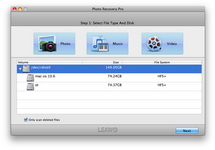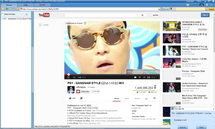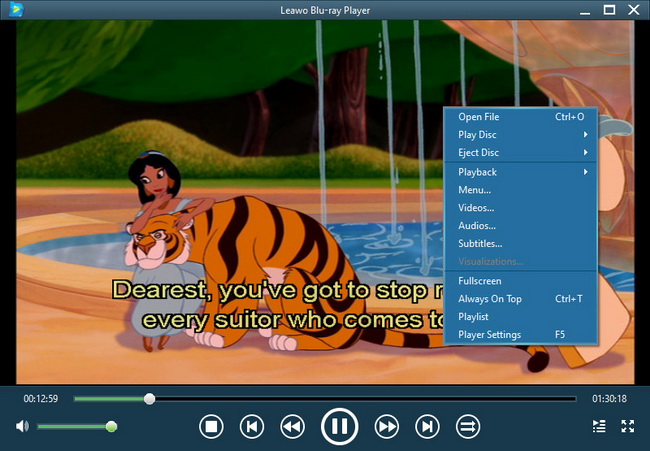Last updated on 2012-11-07, by
How to Transfer Photos from iPad 4 to Computer
Uncharacteristically, several days ago, Apple held an announcement and released a wave of new products among which the update version of iPad 3-iPad 4 is included.
Apple dropped the new generation iPad so soon that many people guess that perhaps it’s because Microsoft are launching their Surface tablet or just maybe Google’s rumoured Nexus 10 Android tablet make Apple worried. But what the truth is, it still remains a mystery.
Apple’s move has attracted much debate online. Of course, as one of the mobile and tablet giants, apple’s every move always attracting great attention both from the media and customers. And producing so many wonderful devices, Apple deserves the attention. However, to the best of my knowledge, usually Apple devices have a common disadvantage. That is they can neither function as a USB device nor support Micro SD card. Of course, iPad 4 is no exception. This is exactly why it is inconvenient for Apple users to transfer photos from iPad 4 to computer.
In view of the mentioned fact, if iPad 4 users want to manage the transference of photos from iPad 4 to computer, usually they need turn to third-party app. There are many iTransfer on the internet designed for iPad 4 users, but choose which one is really a headache. Actually, Leawo iTransfer is the one that one can trust in. It is a professional app exclusively designed for Apple users. With its considerate interface and simple operation, it receives much positive reviews from its multiple users. And what the most important is that it is competitively priced. Next, I will demonstrate how to transfer photos from iPad 4 to computer step-by-step.
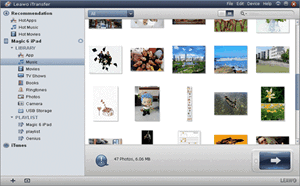
Get Leawo iTransfer
Download the professional iTransfer-Leawo iTransfer and iTunes and install them on your computer. Only in that way can you make sure that iPad 4 is recongnized by the app when it is connected to your computer.
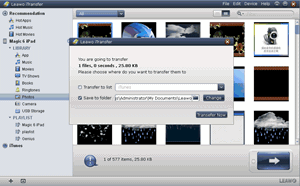
Choose photos from iPad 4
Launch Leawo iTransfer and then choose “Photos” option to list all the iPad 4 photos in the right section. Then pick out those photos you would like to transfer from iPad 4 to computer, right click the mouse and then choose “My Computer” option in the drop-down menu of “Transfer to“.
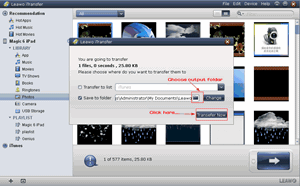
Start the transference
After all those steps, choose the output folder as a computer folder with “Save to folder” bar and then click “Transfer Now” to begin the photos transference process from iPad 4 to computer.
Video GuideSoftware
iTransfer 
An iTunes assistant to transfer data among iDevices, iTunes and PC.
$19.95
Platfrom: Windows 7/Vista/XP
Windows 7/Vista/XP