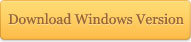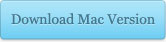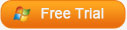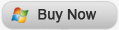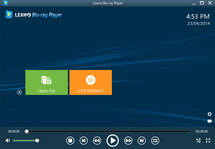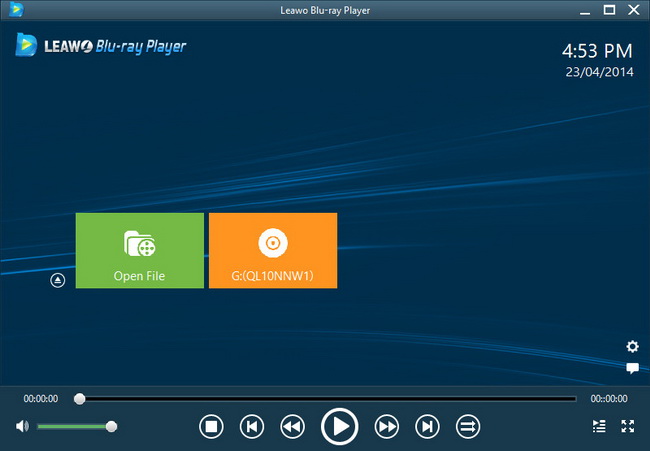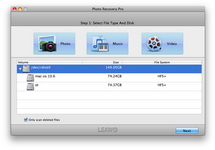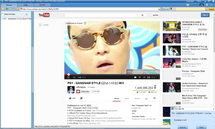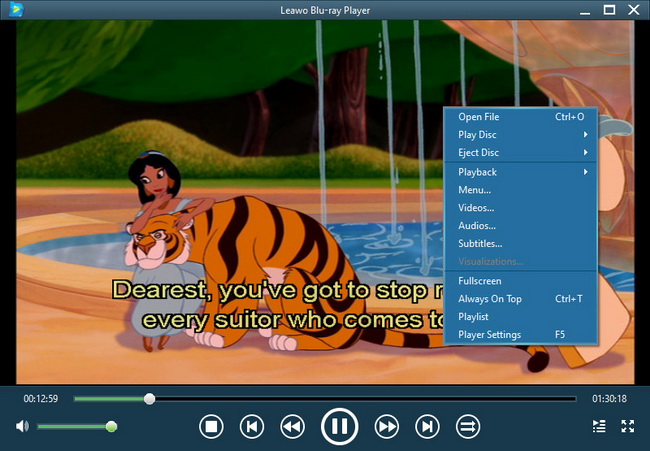Last updated on 2014-01-26, by
Magic Way to Make You Freely Watch and Play DVD Movies on Nexus 4
Huzzah! The most stunning smartphone of this year Nexus 4 is arrived! Cheer up, buddies! The LG-manufactured Nexus 4 is beyond reproach at nearly all points– battery life, call quality, display clarity, size and visibility, operating system and overall performance. There are other Androids with comparable or better hardware, but they typically slap on a secondary UI and ship with older OS. Also this is the key reason why I highly suggest you all to put this Google’s newest smartphone at the top of your must-buy list!
With its high resolution screen and speedy processor, it is really a pleasant thing to do multimedia activities like watching videos, reading e-Books, playing games on Nexus 4. However, the fairly depressed news for those DVD buffs is that how to watch DVD movies on Nexus 4 is still a potato too hot to handle. Due to the missing of DVD-ROM in Nexus 4’s design, the way to put DVD movies to Nexus 4 for playback is wholly blocked.
Sometimes, impossible problems have some solutions you never imagined, so does the DVD hassle I mentioned above. To play DVD movies on Nexus 4, actually you can seek help from a mighty tool called Leawo DVD to Nexus 4 converter. With it, it is just a piece of cake to make DVD movies playable on Nexus 4 in the way of converting DVD to Nexus 4 recognized video. Here you can refer to below guide to know how to do the DVD to Nexus 4 conversion. All Mac users, Leawo DVD to Nexus 4 converter for Mac will lend you a hand!
Full Guide
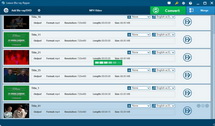
DVD Source Importation
Make this DVD to Nexus 4 converter installed on your Win computer. Then, enter into program main interface and import DVD movies you want to rip to program processing list by clicking "Load DVD" button. Here preferred subtitles and audio tracks selections are highly recommended.
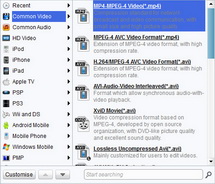
Output profile settings
To make sure you could play DVD movies on Nexus 4 with success, it is necessary to pick up a Nexus 4 friendly format from program “Profile” as the output, say MP4.
- To customize video and audio parameters for Nexus 4, you can click "Settings" button to do the settings: video codec (H.264 suggested), audio codec (AAC suggested), bit rate, aspect ratio, frame rate, video size (based on the video resolution of Nexus 4 you can manually input 768 x 1280 as the video size), etc.
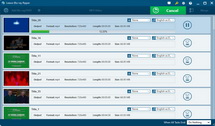
DVD to LG Nexus 4 Conversion
What you need to do lastly is to click bottom-right button "Convert" to get the DVD to Nexus 4 conversion started. When the conversion is over, you can freely upload ripped DVD movies to Nexus 4 for playback. Get more fun from those wonderful DVD movies!
Video GuideSoftware
DVD Ripper 
Convert DVDs to any video formats(in 3D) easily so you can enjoy them on portable devices on the go.
$29.95
Platfrom: Windows 8/7/Vista/XP
Windows 8/7/Vista/XP Go to DVD Ripper for Mac
Go to DVD Ripper for Mac
Extended Knowledge
 Nexus 4 is an eminently worthy successor to the Galaxy Nexus, boasting a number of standout features thanks to the perfect cooperation between two tech giants Google and LG: it features a 4.7-inch 1280 x 768 IPS display, a 1.5GHz quad-core Snapdragon S4 Pro processor which Google claims is the fastest on the market, an 8 megapixel camera and a 1.3 megapixel front-facing camera, and up to 16GB of storage. Moreover, Nexus 4 is also the first existing smartphone to run Android 4.2 Jelly Bean operating system. That’s all well and good, but what’s really special about this phone is its low selling price $199.
Nexus 4 is an eminently worthy successor to the Galaxy Nexus, boasting a number of standout features thanks to the perfect cooperation between two tech giants Google and LG: it features a 4.7-inch 1280 x 768 IPS display, a 1.5GHz quad-core Snapdragon S4 Pro processor which Google claims is the fastest on the market, an 8 megapixel camera and a 1.3 megapixel front-facing camera, and up to 16GB of storage. Moreover, Nexus 4 is also the first existing smartphone to run Android 4.2 Jelly Bean operating system. That’s all well and good, but what’s really special about this phone is its low selling price $199.