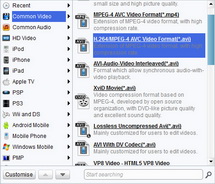Focus on here to convert 2D to 3D AVI video and enjoy 3D AVI on 3D mobile phones and other 3D supported devices.
Nowadays, in order to meet with the requirements of high-end mobile phone users of every levels, there have been many mobile phones with 3D display effects. Although it becomes easier and easier to get access to 3D mobile phones and other 3D players, it is rare to see many 3D videos and 3D movies on media market. Without 3D media files especially 3D AVI videos, you can not enjoy videos with 3D effects on your mobile phones. Then how to convert 2D video to 3D AVI Video? Leawo Video Converter is the necessary tool you need to get this done.
What can 2D to 3D AVI Converter do for you?
With 2D to 3D AVI Converter, you can take any video files you want to convert to your 3D mobile phones into uses. Easy and fast in video importing, efficient and excellent in 3D video setting, this 2D to 3D AVI Converter can flawlessly convert 2D video to 3D AVI. No matter you are a greener or a veteran, you can master the 2D to 3D AVI conversion process quickly. You can just transfer the converted files to your 3D mobile phones via USB cable, and then you can enjoy any videos on mobile phones with 3D effects.
Where to get 2D to 3D AVI Converter?
You can free download 2D to 3D AVI Converter via here. It is quite easy for you to launch and run this program just follow the software installation suggestion.
After download and run this program, you can start to convert 2D to 3D AVI by following the steps bellow:
Full Guide
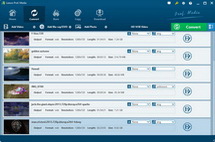
Import Videos
Through "Add Video" button, you can import video one by one or import various videos at a time. You will see the imported files listing on the main interface. In this step, you can choose a 3D setting mode for 2D video to 3D AVI conversion as showed in the below. Or you can select on the panel in step 2.
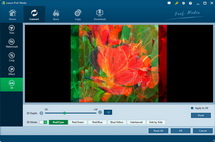
3D Settings
Go straightly to "3D Settings" button, and you can see the interface below. If you haven't picked up a 3D setting mode, you can choose one this step: Red/Cyan, Red/Green, Red/Blue, Blue/Yellow, Interleaved, Side by Side. Set 3D Depth effect by choosing a specific value.
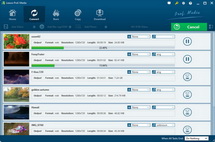
Start Conversion
After all the above have been set, you can just start to convert 2D Video to 3D AVI. This program will enable you to get the output 3D within the shortest time.
It is done now! Just refer to this simple guide on how to convert 2D video to 3D AVI video, and get any videos playable on your 3D supported mobile phone. Enjoy!!!
If you want to endow the output with some special effects, you can as well go to "Edit" button, to trim, crop, effect and watermark video.
Related Articles